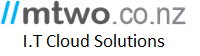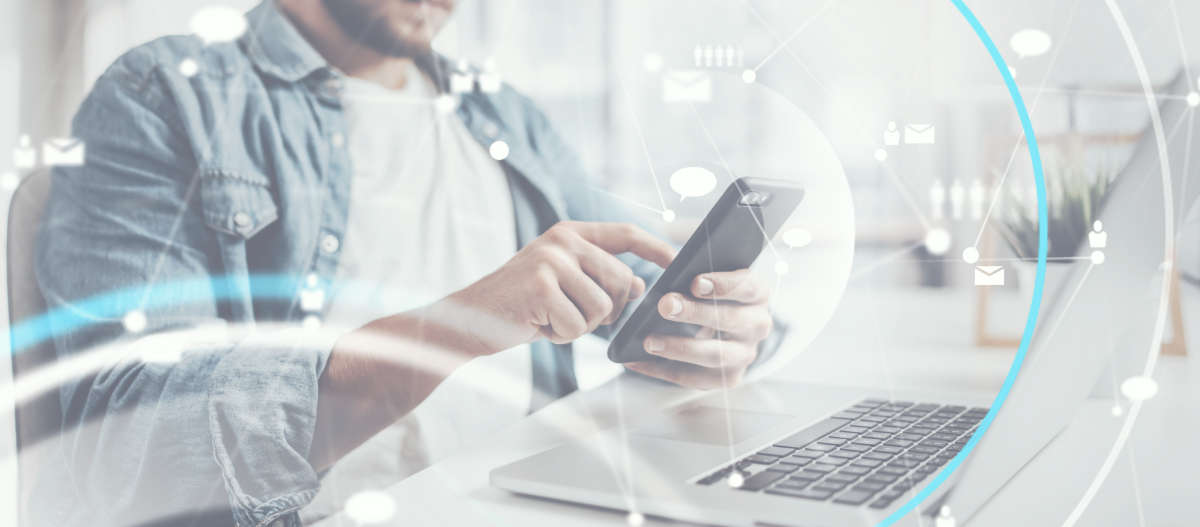30 May Cloud Backup
MTwo Digital Cloud Tips, Tricks and News
MTwo tips and tricks for Digital Cloud Computing with the latest and newest from around the world.
Backup ALL Your Devices
We’ve got all your devices covered including tablets and mobile. Wall Street Journal calls it “The most comprehensive…” Nothing else even comes close!
Unlimited Versioning
Edit, change and delete as much as you like! Our Save Forever feature lets you access unlimited versions of your present and past documents in a flash.
100% Private, No Prying Eyes
Your data is secured with our military-grade multilayer encryption. This means it remains 100% private, so you can sleep easy knowing your data is away from prying hackers’ eyes.
MTwo Cloud Backup

MTwo Cloud Backup is easy to use and fully backed by Infrascale. MTwo and PC Service Centre will install and configure your first backup. We also have management plans available. Cloud backup offers peace of mind from a data protection point of view as your data is copied and encrypted to another location. We offer three levels of protection. All you need is an active internet connection.
“A Backup is not a Backup till the backup is Off site and tested”
PC Service Centre And MTwo.co.nz
Frequently asked questions
Sometimes this is referred to as “syncing” and can be useful to protect new work and changes quickly.
In SOS for Windows click
- Configure, right-click a file
- Select Enable LiveProtect. SOS will then backup data as soon as new changes are saved and an internet connection is available
- It’s that easy.
The most likely culprit is your computer’s sleep/standby/hibernate settings. Please make sure MTwo Cloud Backup is scheduled to backup at a time when the computer is powered on. Watch the scheduling video. You can set MTwo Cloud Backup for advanced users to wake the computer from sleep in the Windows Task Scheduler. For further assistance, please get in touch with support. See “How do I add an exception for MTwo Cloud Backup?”
Check your antivirus and firewall settings. They can block applications from installing unintentionally and you may need to create an exception for MTwo Cloud Backup . See “How do I add an exception for SOS?” below or call MTwo Support Phone: 039820288
Below are the files that must be added to your exceptions list, or if possible, add the entire folder: C:\Program Files (x86)\SOS Online Backup\
- C:\Program Files (x86)\SOS Online Backup\LStorage.exe
- C:\Program Files (x86)\SOS Online Backup\SAgent.Service.exe
- C:\Program Files (x86)\SOS Online Backup\SMessaging.exe
- C:\Program Files (x86)\SOS Online Backup\sosuploadagent.exe
This can happen if you’ve selected data from a network-based source such as a NAS or mapped volume. It can take more time to scan through files on these sources, especially if going through a lot of data. Please wait, when SOS is finished the Next button will become available. Watch the selecting a backup set video.
When deleting large amounts of data from the cloud it can take up to 30 minutes for that change to reflect in the “total” usage.
In SOS, click Menu > Advanced Options > Folders to see the default restore location. Mac users are prompted at the time of restore where they would like files to download to. Watch the restoring files video.
In the SOS Dashboard or MTwo Cloud Backup for Windows, Mac, Android or iOS, you can see every folder/file in your cloud. You can also pull Backup Reports to see when files were protected.
Regular, UltraSafe and UltraSafe MAX accounts vary in security levels though all three options are always fully encrypted end-to-end. SOS has one of the strongest security records in the industry. Read more security details.
| SHARED ENCRYPTION KEY | ACCOUNT PASSWORD RESET | SHARING FILES FROM THE CLOUD | |
|---|---|---|---|
| REGULAR | YES | YES | YES |
| ULTRASAFE | YES | NO | YES |
| ULTRASAFE MAX | NO | NO | NO |
Call or email us at support@mtwo.co.nz Phone 039820288.
PC Service Centre looking after all home computing and business I.T. Contact Us